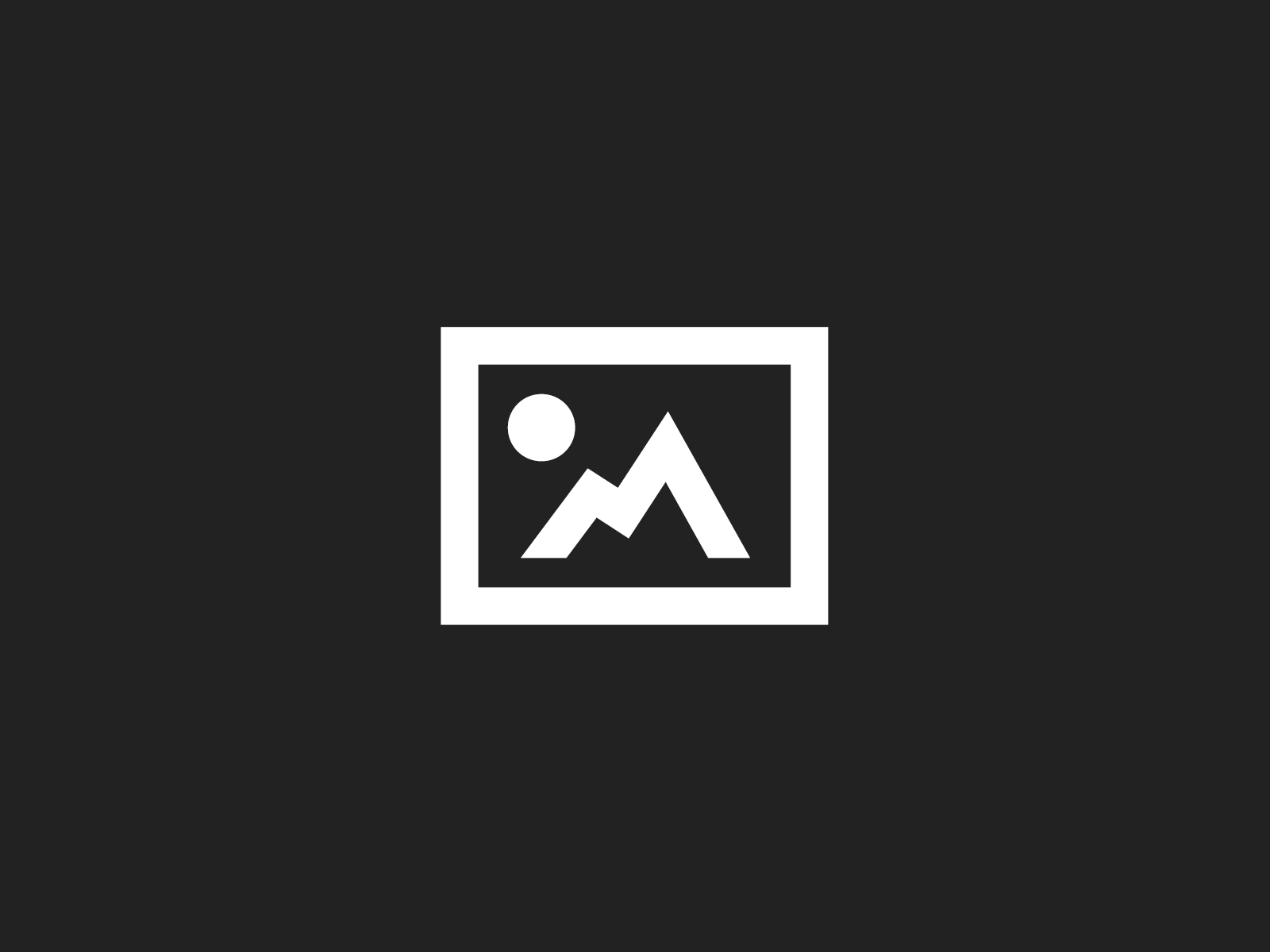How to import an image sequence, change all frames, then export it in Adobe Animate or Adobe Flash
Phew lengthy title, I know, but that about sums it up. If you’ve ever needed to adjust every frame in a sequence of images, this is the video tutorial for you. Perhaps you bought some royalty free game art from a great site like GameArtPartners.com , and need to adjust the size or placement of the artwork on every frame of an animation, you can do so, with about 30 seconds worth of work in Adobe Animate or Adobe Flash. You’ll start by going through the Import menu, Import to Stage, and so long as your images are labeled in order, Animate will detect it is a sequence, and prompt you to import every image. Click Yes, and each image will be imported to the timeline on separate frames. From here, you’ll want to toggle on Edit Multiple Frames, and you can then select every image at once to make mass changes. Scale them, position them, you could even add Filter effects and so on. Finally you just need to go to Export, Export Movie, choose PNG Sequence, and you’re done!
For more great game development tutorials visit CartoonSmart.com