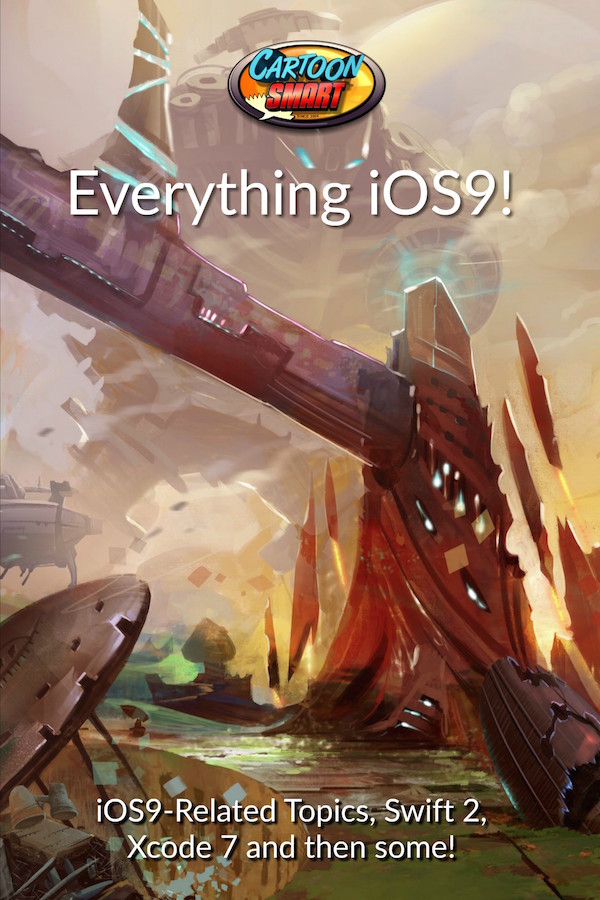Everything iOS9! - Lifetime Access
This series of videos will focus on iOS9-related topics. We'll discuss On-Demand Resources, In-App purchasing, Game Center, and much more. All of these use Swift 2, SpriteKit and apply in most cases to both iOS and tvOS. There is no recommended viewing order for these topics. Jump right into whatever topic suits your needs!
| Module 1 | On-Demand Resources in iOS9 | |
| In this video tutorial we will discuss the Swift 2 code related to loading On-Demand Resources, or simply ODR. ODR can drastically reduce the initial size of your app, and allow your users to only download what they need, when they need it. For example, you could hold off loading images / sounds for level 2 of a game if the player will still stuck on level 1. | ||
| Unit 1 | On Demand Resources in iOS9 | |
| Unit 2 | On Demand Resources in iOS9 - Project Files | |
| Module 2 | Take Photos and Access the Camera Roll then Use them in a Sprite Kit Game! | |
| Learn how program a SpriteKit and Swift 2 based app that allows user's the option to add pictures from their camera or camera roll into the game or scene, mask the images, then adjust the layout of the picture within the mask (zoom in / out, move it, rotate, squash and stretch it). The edited masked-image can then appear in ANY other scene throughout the lifespan of the app (it's saved as an NSUserDefault). | ||
| Unit 1 | Camera Roll Sprite Kit Project with iOS9 - Part 1 | |
| Unit 2 | Camera Roll Sprite Kit Project with iOS9 - Part 2 | |
| Unit 3 | Camera Roll Sprite Kit Project with iOS9 - Part 3 | |
| Unit 4 | Camera Roll Sprite Kit Project with iOS9 - Part 4 | |
| Unit 5 | Camera Roll Sprite Kit Project with iOS9 - Part 5 | |
| Unit 6 | Camera Roll Project in iOS9 - Project Files | |
| Module 3 | In-App Purchasing for iOS or tvOS Apps | |
| Learn how to sell Consumable and Non-Consumable Products in your iOS9 or tvOS, Swift 2-based Sprite Kit App. | ||
| Unit 1 | In-App Purchasing Tutorial - Part 1 - Initial Setup | |
| Unit 2 | In-App Purchasing Tutorial - Part 2 - Parsing Plist and Store Setup | |
| Unit 3 | In-App Purchasing Tutorial - Part 3 - Buying a Product | |
| Unit 4 | In-App Purchasing Tutorial - Part 4 - Delivering the Product | |
| Unit 5 | In-App Purchasing Tutorial - Part 5 - Restoring Purchases | |
| Unit 6 | In-App Purchasing Tutorial - Part 6 - Alerts | |
| Unit 7 | In-App Purchasing Tutorial - Part 7 - Quick Setup & Review | |
| Unit 8 | In-App Purchasing Project Files | |
| Module 4 | NSUserDefaults with Swift 2 (and how to save the location of nodes) | |
| In this tutorial, we'll look at saving various types of data to the NSUserDefaults. The NSUserDefaults is great for information that you want to exist even if the app is closed and reopened. As long as the user does not delete the app entirely, the data is still there (the data is basically like a property list that is saved at runtime). So we'll look at saving String objects, Ints, Bools, Arrays and finally a Dictionary (where objects are moved at runtime and their location is saved for the next time the app is run). | ||
| Unit 1 | NSUserDefaults with Swift 2 | |
| Unit 2 | NSUserDefaults Project Files | |
| Module 5 | Keyboard Input with Swift 2 for iOS and tvOS | |
| This video tutorial will teach you how to open a view to enter keyboard input, close it and save the entered values as an NSUserDefault. Along the way you'll also see how to include placeholder text (to easily adjust the width / height, font, and font size of the input area), include custom fonts for the input text, and test the values of the input text. For example, you could include a Parental Gate in your app that prompts parents to enter a specific value, like 12 + 3, then test to see if they typed in 15. This code has been test on both iOS and tvOS devices. | ||
| Unit 1 | iOS / tvOS Keyboard Input Tutorial - Part 1 | |
| Unit 2 | iOS / tvOS Keyboard Input Tutorial - Part 2 | |
| Unit 3 | Keyboard Project Files | |
| Module 6 | NSNotifications with Swift 2 | |
| In this Swift 2 video tutorial, we will work with NSNotifications to call functions / send data between classes without breaking good MVC pattern (for example, having subviews send info to parent views). In our example, we'll make the GameScene post a notification to the GameViewController. We'll even pass dictionary data using the userInfo parameter. | ||
| Unit 1 | Posting NSNotifications with Swift 2 | |
| Unit 2 | NSNotifications Project Files | |
| Module 7 | Helper Classes with Swift 2 | |
| In this short video tutorial, we'll look at creating static variables and functions in a Helper class with Swift 2. This Helpers class will be accessible to any other class in your app, so it's great for reusable functions and saving certain variables. This is similar to working with Singleton classes, and for good measure, we'll even create a Singleton class to show you the subtle differences. | ||
| Unit 1 | Helper Classes with Swift 2 | |
| Unit 2 | Helpers Class Project Files | |
| Module 8 | Game Center - Achievements and Leaderboards | |
| In these Swift 2 video tutorials, we will work with Game Center to post scores to a Leaderboard and note progress toward unlocking Achievements. This of course involves setting up both a Leaderboard and Achievement in iTunes Connect, then authenticating the local player, and all the code involved with posting to Game Center. As always, you'll learn every step of the code. The finished project is SpriteKit and Swift 2 based. | ||
| Unit 1 | Game Center with Swift 2 - Initial Setup | |
| Unit 2 | Game Center with Swift 2 - Posting High Scores | |
| Unit 3 | Game Center with Swift 2 - Achievements | |
| Unit 4 | Game Center with Swift 2 - Clearing Achievements and Wrap Up | |
| Unit 5 | Game Center Project Files | |