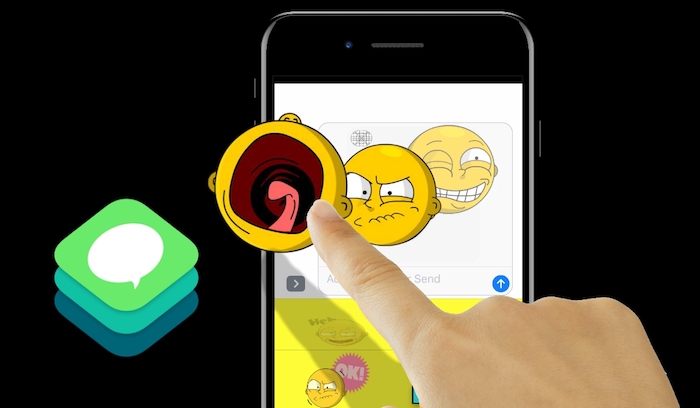More Free Swift iOS and tvOS Video Tutorials
SceneKit, ARKit and Swift 4 – Basics Tutorial – Part 2 – Hit Testing
SceneKit, ARKit and Swift 4 – Basics Tutorial – Part 2 – Hit Testing In this second video in our SceneKit and ARKit basics series, we’ll look at a few SCNActions used to delay adding content to the scene, and most importantly, we’ll talk about hit testing. By the end of the video, you’ll be able to tap the screen,
SceneKit and ARKik – Basics Tutorial – Part 1
SceneKit and ARKik – Basics Tutorial – Part 1 In this first video tutorial using the ARKit and SceneKit template, we’ll remove the starting assets and build a simple box and ball scene. We will use Swift 4 to program the ball to have a physics body affected by gravity so it then drops onto the box, which has a
Build an iMessage App Part 14 – Adding a Resend Button
Build an iMessage App Part 14 – Adding a Resend Button Finally we’ll polish off the tutorial series by adding a resend button to the app. This way once a user has completed their masterpieces and saved them, all they’ll need to do on the intro screen is scroll to their previously saved image and hit resend. Hosts: Justin Dike
Build an iMessage App Part 13 – Refining the Picker Wheels
Build an iMessage App Part 13 – Refining the Picker Wheels In this Swift 3 video tutorial, we’ll make the picker columns / components respond more intuitively. Hosts: Justin Dike
Build an iMessage App Part 12 – Adding the “Sayings” Images
Build an iMessage App Part 12 – Adding the “Sayings” Images In this video we’ll add the secondary image to the image container. Hosts: Justin Dike
Build an iMessage App Part 11 – Saving the Image to Send as an MSMessage and as Data to Retrieve
Build an iMessage App Part 11 – Saving the Image to Send as an MSMessage and as Data to Retrieve In this Swift 3 tutorial we’ll save everything in our image container as data (which can be saved to the User Defaults), then insert the image into the conversation as an MSMessage. Hosts: Justin Dike
Build an iMessage App Part 10 – Rotating with a UISlider and Going Back to Intro Screen
Build an iMessage App Part 10 – Rotating with a UISlider and Going Back to Intro Screen In this video tutorial, we’ll rotate the main emoji image using a UISlider, then write the Swift 3 code to go back to the initial starting screen of the app Hosts: Justin Dike
Introduction to Sprite Kit – Part 8 – Changing zPositions at Runtime and Making a Custom Class
Introduction to Sprite Kit – Part 8 – Changing zPositions at Runtime and Making a Custom Class In this final video, we’ll use the update method to check where the player is and then change the zPosition (layering) of buildings based on that value. This will make it look like the player is visually in front of or in back
Build an iMessage App Part 9 – Scaling with a UISlider and Saving the Scale to User Defaults
Build an iMessage App Part 9 – Scaling with a UISlider and Saving the Scale to User Defaults In this video tutorial, we’ll scale the main emoji image using a UISlider, then save the scale value as a preference in the user defaults (formerly the NSUserDefaults) Hosts: Justin Dike
Introduction to Sprite Kit with Swift 3 – Part 7 – Detecting Physics Contacts Between Bodies
Introduction to Sprite Kit with Swift 3 – Part 7 – Detecting Physics Contacts Between Bodies In this video tutorial, we’ll add an SKPhysicsContactDelegate to the class, then add a didBegin contact statement to listen out for physics notifications from bodies. This requires setting the categoryBitMask and contactTestBitMask on the player and a hypothetical building object that we add this
Build an iMessage App Part 8 – Re-positioning the Emoji from the Last Location Saved in the User Defaults
Build an iMessage App Part 8 – Re-positioning the Emoji from the Last Location Saved in the User Defaults In this Swift 3 video tutorial we’ll discuss how to reposition the emoji in the image container based on the last location the user had moved it to. This is done by saving the x and y location in the User defaults Hosts:
Introduction to Sprite Kit with Swift 3 – Part 6 – Gesture Recognizers
Introduction to Sprite Kit with Swift 3 – Part 6 – Gesture Recognizers In this video tutorial we’ll add Swipe, Tap and Rotation gestures recognizers to the scene. We’ll discuss properties and related functions for each, as well as converting radians to degrees and removing all gestures from the scene. Hosts: Justin Dike
Build an iMessage App Part 7 – Customizing the Emoji Picker and Adding an Image Container
Build an iMessage App Part 7 – Customizing the Emoji Picker and Adding an Image Container In this Swift 3 and iMessage video tutorial, we’ll add an image container which will house the main emoji image and secondary “saying” image, which ultimately get saved and sent in the MSMessage. Hosts: Justin Dike
Introduction to Sprite Kit – Part 5 – Short Interlude to look at a Cross Platform Project
Introduction to Sprite Kit – Part 5 – Short Interlude to look at a Cross Platform Project We’ll take a short break from the previous project and explore the Cross Platform Sprite Kit template included with Xcode. This is a project that has an iOS, tvOS, WatchOS and MacOS Target. The neat thing about this template is all four device
Introduction to Sprite Kit with Swift 3 – Part 4 – Action Groups / Sequences and Run Blocks
Introduction to Sprite Kit with Swift 3 – Part 4 – Action Groups / Sequences and Run Blocks In this video, we’ll continue working with SKActions, by changing the previous lesson’s walk actions into a sequence of actions. This will allow you to run code at the end of a sequence. In this example, when the player begins walking we’ll
Build an iMessage App Part 6 – Customizing the Emoji Picker and Adding an Image Container
Build an iMessage App Part 6 – Customizing the Emoji Picker and Adding an Image Container In this Swift 3 and iMessage tutorial, we’ll add an image container which will house the main emoji image and secondary “saying” image, which ultimately get saved and sent in the MSMessage. Hosts: Justin Dike
Introduction to Sprite Kit with Swift 3 – Part 3 – Introducing SKActions and Detecting Touches
Introduction to Sprite Kit with Swift 3 – Part 3 – Introducing SKActions and Detecting Touches In this video tutorial, we’ll continue where we left off in the last video and run SKActions on our player. We’ll work both with programmatically setup SKActions as well as Actions created using the Timeline in the Scene Editor. Then we’ll work with detecting
Introduction to Sprite Kit with Swift 3 – Part 2 – Adding a Player with Physics Properties
Introduction to Sprite Kit with Swift 3 – Part 2 – Adding a Player with Physics Properties In this video tutorial we’ll jump right in by adding player art assets to the game, then use them in our Sprite Kit Scene file by setting physics properties on an SKSpriteNode. We’ll tinker with some of the physics, then look at how
Build an iMessage App Part 5 – Adding the Second UIPickerView
Build an iMessage App Part 5 – Adding the Second UIPickerView In this part of our Swift 3 / iMessage app video tutorial, we’ll progress from the intro screen to an expanded mode where the user will customize the image they want to create. We’ll remove our first UIPickerView and replace it with a two component (column) wheel which will
Build an iMessage App Part 4 – Styling UIButtons and UIView Animations
Build an iMessage App Part 4 – Styling UIButtons and UIView Animations In this video we’ll add a UIButton to eventually move away from the intro picker, but primarily we’ll focus on styling the button, adding custom fonts to Xcode, repositioning (and animating) views when we switch between expanded and compact mode. Hosts: Justin Dike
Introduction to Sprite Kit with Swift 3 – Part 1 – The Starting Template
Introduction to Sprite Kit with Swift 3 – Part 1 – The Starting Template A quick video tutorial for FIRST time users of Xcode 8, Sprite Kit, and (later on) Swift 3. This video is a quick tour of the general settings in Xcode 8, and the GameScene.sks file. We’ll tinker a bit with some physics properties and run the Simulator
Build an iMessage App Part 3 – UIPickerView Setup
Build an iMessage App Part 3 -Using Images in the Picker and Selecting Rows (Video Tutorial Podcast 39) In this video tutorial we will replace the UILabels in our UIPickerView and instead use UIImageViews. We’ll also look at the code to detect what row has been selected. Hosts: Justin Dike
Build an iMessage App Part 2 – UIPickerView Setup
In this Xcode 8 video tutorial, we'll take a quick look at Sticker Packs for iOS 10, how to set them up, how stickers are sent, and then we'll discuss how to create animated PNGs (APNG files) as an alternative resource asset that can be imported to Xcode. In other words instead of using Sticker Sequence, you can import APNG which can have some advantages.
Build an iMessage App Part 1 – Template Introduction
In this Xcode 8 video tutorial, we'll take a quick look at Sticker Packs for iOS 10, how to set them up, how stickers are sent, and then we'll discuss how to create animated PNGs (APNG files) as an alternative resource asset that can be imported to Xcode. In other words instead of using Sticker Sequence, you can import APNG which can have some advantages.
Sticker Packs and How to make Animated PNGS (Episode 36)
In this Xcode 8 video tutorial, we'll take a quick look at Sticker Packs for iOS 10, how to set them up, how stickers are sent, and then we'll discuss how to create animated PNGs (APNG files) as an alternative resource asset that can be imported to Xcode. In other words instead of using Sticker Sequence, you can import APNG which can have some advantages.
How to Setup Tile Maps in Xcode 8 (Episode 35)
In this video tutorial, you'll learn how to setup Tile Maps in Xcode 8. We'll look at the new Tile Map Node, the tools to paint tiles in the node, and even some tips on how to create your adjacent tiles to bring into Xcode. Plenty more to come at CartoonSmart.com for iOS 10 and Xcode 8.
How to setup a Sprite Kit based watchOS 3 App (Episode 35)
Learn how to start programming a game using Sprite Kit on Apple Watch. This tutorial using Xcode 8, Swift 3 and targets Watch OS3 on the simulator. You'll learn how to add a Watch target to an existing Sprite Kit based object, add a WKSwipeGestureRecognizer to the InterfaceController than ultimately detect those swipes in the GameScene.swift.
Switching from Swift 2.2 to Swift 3 in Xcode 8 (Episode 34)
Switching from Swift 2.2 to 3 in Xcode 8 (CartoonSmart Video Tutorial Podcast Episode 34) In this video tutorial podcast we’ll take a look at a typical Universal Swift based project and up convert it to Swift 3. We’ll be using an early version of Xcode 8, so things may change later on, but this will give you Swift 3
Sets / Set Collections in Swift (Episode 31)
This Swift video tutorial we'll talk about creating Set collection variables. Sets are similar to arrays, but are unordered collections. You can check if a set contains an element using the .contains property. You can add or remove to a Set using .insert and .remove . You iterate through a set collection using a for loop. You can also compare collections using .isSubsetOf , .isSupersetOf , .isDisjointWith .
Logical AND OR operators with Swift (Episode 30)
This Swift video tutorial we'll talk about logical AND (&&) and OR ( || ) operators. Okay, not the most exciting Swift tutorial, but an essential for anyone programing an iOS or tvOS app with Xcode.
Free Swift and Sprite Kit Tutorial – Prototyping a Board Game and Moving Pieces
We're smack-dab in the middle of teaching a lengthy series of lessons on how to program a property-list driven Card and Board Games Kit for iOS or tvOS, but thought it would be a fun diversion to break off from the main Xcode project, start a new and prototype how piece will move around the board game, using Swift and Sprite Kit. We'll start with a diagram of the board game, add empty nodes for each spot on the board, and add SKSpriteNodes for Player1 and Player2. When the user touches down, we'll check how many moves are remaining in…
Nil Coalescing Operators with Swift (Episode 29)
In this Swift video tutorial, we'll talk about nil coalescing operators. This operator, defined by two question marks ( ?? ), allows you to quickly set a variable equal to a default value if another variable is nil. For example, let someVar = varThatMightBeNil ?? defaultAmount
Why Program Using Optionals in Swift (Episode 27)
In this Swift video tutorial, we'll discuss the how's and why's of programming optional variables in any of your iOS or tvOS apps or games. Optionals allow you to test if a variable is nil or not. We'll go over testing for nil values, then safely forcing a value from an optional variable.
Manipulating Strings in Swift 2 (Episode 25)
In this video tutorial, we'll discuss some of the fun you can have with String type variables with Swift 2 in an iOS or tvOS based app. Marvel at how we can create a string using an array of Character types, then do things like count the number of characters in a string, append text to a string variable, convert a String to all lower case or upper case with Swift, check if a String contains a pattern of characters or contains a prefix / suffix. If your mind hasn't already been blown by that point, watch as we check…
Swift Defer Statements and Programming with Emojis (Episode 23)
Swift Defer Statements and Programming with Emojis (CartoonSmart Video Tutorial Podcast Episode 23) Time to learn about defer statements! This chunk of code runs in functions marked with the throws option, regardless of whether or not an error occurs. Hrm doesn’t sound right. What the heck , here’s what the official Swift Programming Guide has to to say… “Use defer
Error Types with Swift (Episode 21)
This tutorial we will discuss Error types in Swift, include do and catch statements. This can be a tad confusing to new iOS / tvOS developers but hopefully this video lesson will make some sense of it. Like all our podcasts, we're here to have fun! If you want to get serious, head over to CartoonSmart.com for a full boat of project based tutorials on Swift, Sprite Kit, Xcode and plenty more.
Swift Tutorial on Enum Types (Episode 20)
In this lesson we'll look at enum type variables with Swift. These are constant variables which could be used for getting back a raw value, but in most cases, enums are simply used as identifiers, like Rank.Ace or just .Ace . Where the value isn't important, but testing whether or not a particular thing is an Ace type is important. Yes, yes, it can seem a little strange at first, but watch this iOS (or tvOS) video tutorial for Swift and you'll see how useful these can be.
Swift Classes with Init and Deinit (Episode 15)
Continuing from yesterday's exercise, we will add an init and deinit statement to our Swift class. For any first time iOS or tvOS programmers this is a great starter tutorial.
Class Basics with Swift and Sprite Kit (Episode 14)
We'll dive back into the official Swift Programming Guide to look at how to write a Class. Yes, one of the most basic things you'll want to know when beginning to program for iOS or tvOS. As usual with a CartoonSmart tutorial podcast, we're here to have fun learning Swift and Sprite Kit!
Free Swift and Sprite Kit Tutorial from our Pinball Games Series – Part 6
Here we are at the end of session 1, and we will finally drop a ball into the scene! This involves creating the Ball class and one of Justin's secrets to creating a realistic chrome ball. Hint, it involves parenting some of the ball art to the main ball and counter-rotating that so even as the main ball rotates, the reflection on the metallic ball stays in place (like a real pinball would!).
Free Swift and Sprite Kit Tutorial from our Pinball Games Series – Part 5
In this video we will discuss locking the flipper up and down to make a very natural pinball-esque type movement. This involves detecting physics contacts between the Flipper and invisible physics object named FlipperStopper. This quick-stopping technique could be useful in many of your iOS or tvOS projects to come, and its especially key here in a fast-paced pinball game.
Functions with Parameters that Return Multiple Values in Swift (Podcast Episode 10)
Functions with Parameters that Return Multiple Values in Swift (Video Tutorial Podcast Episode 10) We’ll go through more of the official Swift Programming in this iOS / tvOS video tutorial. This episode we look at functions that take in an Array parameter, and return multiple Int values. As usual, this is an off-the-cuff, fun lesson from CartoonSmart.com Hosts: Justin Dike,
SKActions with Swift and Sprite Kit (Podcast Episode 8)
Watch as we create a player in the SKScene, then run a repeating SKAction that makes the character scale up and down forever. If you enjoy this CartoonSmart.com video tutorial podcast, you'll find plenty more at our website.
Free Swift and Sprite Kit Tutorial from our Pinball Games Series – Part 4
This video is part 4 of 6 (the entire first session) of CartoonSmart's new series on Pinball Games using Sprite Kit and Swift 2. This video will discuss how to push the flippers upward using physics impulses. This is an important distinction from simply rotating them, as a physics impulses will also move the ball.
Picking on the Swift Documentation – For and Switch statements (Podcast Episode 7)
This episode we take some code straight from Apple's Swift 2.2 Programming documentation and pick it apart. Or pick on it. We'll look at for statements and switch statements, with some humorous line-by-line explanations of what exactly is going on.
Swift While Statements Compared to the Update Function in Sprite Kit (Podcast Episode 6)
In this video podcast, we will look at incrementing variables using a traditional while statement, then compare that to the update function in a Sprite Kit based Xcode project. As usual, find more awesome Swift and Sprite Kit video tutorials at CartoonSmart.com
Working with the Scene Editor in Xcode (Episode 5)
Learn how to animate frame sequences and create movement actions in the Timeline of Xcode 7's Scene Editor. We'll also turn on physics in the scene, and talk about the Dynamic / Affected by Gravity settings. You'll see the difference between a sprite character and non dynamic floor. As usual, find more awesome Xcode video tutorials at CartoonSmart.com
Free Swift and Sprite Kit Tutorial from our Pinball Games Series – Part 3
This video is part 3 of 6 (the entire first session) of CartoonSmart's new series on Pinball Games using Sprite Kit and Swift 2. This video will discuss the initial setup of the flippers in an Xcode project for both iOS and tvOS. We'll look at physics based objects, apply impulses, setting a Dynamic Collision body, creating a Custom Class for the Flippers, iterating through all the children in the scene and detecting which is a particular class, and setting the default rotation of each flipper.
Free Swift and Sprite Kit Tutorial from our Pinball Games Series – Part 2
This video is part 2 of 6 (the entire first session) of CartoonSmart’s new series on Pinball Games using Sprite Kit and Swift 2. In this video you will learn how to touch left or right (which ultimately will raise the flippers) on either the iPhone, iPad or Apple TV app.
Free Swift and Sprite Kit Tutorial from our Pinball Games Series – Part 1
Good news free-lovers, we're going to start publishing the entire first session from our Pinball Games iOS and tvOS Tutorial series. This video is the first of at least 6 more to follow (comprising the first session) which teaches the initial setup of our Pinball Kit programmed with Swift and Sprite Kit. This lesson covers the basic setup for a Universal iOS and tvOS project. So if you have no clue how to target both iOS and tvOS, this is the tutorial for you!
Dictionaries with Sprite Kit and Swift 2 (Episode 4)
Learn more Swift 2, as we cover the basics of Arrays in this CartoonSmart.com video tutorial podcast. We'll discuss creating an array with some initial data, then iterating through it. Guest instructor: Clevon O’Doul
Arrays with Sprite Kit and Swift 2 (Episode 3)
Learn more Swift 2, as we cover the basics of Arrays in this CartoonSmart.com video tutorial podcast. We'll discuss creating an array with some initial data, then iterating through it. Guest instructor: Clevon O’Doul
Basic Variable Types with Swift and Sprite Kit (Episode 2)
Learn the basics as we discuss String, Int and Float types in Swift and Sprite Kit in Xcode.
Casting with Swift and Sprite Kit (Episode 1)
Learn how to cast a child in your Sprite Kit scene as a declared variable in your GameScene.swift file.
Free Swift tvOS Tutorial – How to Connect the Standard and Micro Gamepad Controllers
A free Swift tvOS tutorial on how to connect the standard and micro gamepad controllers in any tvOS based app. The micro gamepad is another term for the new Apple TV remote. Like the previous lesson, we'll discuss detecting exact button presses and plenty more.
Free iOS Tutorial – NSUserDefaults with Swift 2
A short, free video tutorial on using the NSUserDefaults in any iOS or tvOS project. You can use the NSUserDefaults to save user preferences, scores, items a player might have picked up, etc. The beauty of the NSUserDefaults is that they are persistent throughout the life of the app. So as long as it stays installed on the user's device, the saved data will still be there.
Free Swift tvOS Tutorials – Player versus Player Games
In this Swift tvOS video tutorial you'll learn how to connect an external controller (namely the Nimbus Steel Series which is sold in the Apple Store). You'll learn how to setup controller observers, check the playerIndex of controllers, create a valueChangedHandler to listen for specific button presses (leftThumbstick, buttonA, leftTrigger, etc), and plenty more. To continue in this course, you can wait for our next free preview video or do the super cool thing and support the site with a monthly or yearly membership. Yearly subscribers get access to every tutorial PLUS everyone of our iOS and tvOS Starter Kits.…
Free Swift iOS and tvOS Tutorial – Card and Board Games pt 1
A free Swift video tutorial covering the basic setup of an Xcode project which targets both iOS and tvOS. This is the humble beginnings of a much longer premium CartoonSmart.com tutorial on how to build a Card and Boards Games Starter Kit, but like all great adventures, we have to begin somewhere. So in this 25 minute lesson, we'll discuss how to start with an Xcode project for a Universal iOS app (meaning for both iPad and iPhone), then add the tvOS target. Both targets will be Sprite Kit and Swift based, so initially they will share common files like…
How to Check Values Periodically with Swift and Sprite Kit – Video Tutorial
A quick video tutorial with Swift and Sprite Kit in Xcode. We'll discuss how to check values of variables at intervals using SKActions (specifically waitForDuration and runBlock).
Free Swift Video Tutorial – Basic Code for a Slot Machine Game
A quick, free Swift video tutorial covering the basic Sprite Kit code to get you up and running to build a Slot Machine app in Xcode. We'll cover SKActions, arrays, variables, functions, randomized values, equality checking, and just a bit more! It won't make a fully polished slot machine, but it will definitely get you started.